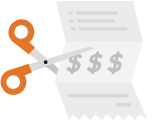May 23, 2013
Restaurant Table Management Software Alternative to Open Table
This blog post is dedicated to teaching clients how to use our responsive table management software. If you’re not familiar with the term responsive, it means that the website changes shape to fit any screen resolution. That means you can use it on an Ipad, Android tablet, laptop, regular computer, or a 23" All-in-One touch screen computer (our favorite option).
Table Management Primary Goals
In an industry that is crowded with features, our goal was to provide the basics in an easy to use format. The goal is to help the host manage tables with a snapshot of what’s going on in the restaurant. When used properly, a quick view of the screen will tell you which tables are available, coming available soon or saved, and how many covers each server has had per shift. The system is divided into three parts: Floor Plan Builder, Sections Manager, and Table Management. Below you’ll find a tutorial video for each of the main sections.
Step 1: Building a Floor Plan
The floor plan builder allows you to build a floor plan and create unlimited section configurations or layouts. Watch the video below for a quick course on the tools available in this section.
Floor Plan Builder Tips
The floor plan builder is designed to make it easy to build a floor plan using touch devices or a regular computer with mouse and keyboard. It uses a vector based format that scales infinitely kind of like a Google Map, so you can zoom in and out and pan left and right. If you have a very large restaurant, you can zoom out to create more map space. If you misjudge the orientation, you can zoom out and then pan over to realign the “stage.”
Step 2: Changing Layouts, Starting New Shifts, and Assigning Servers to Sections
If you click on the Section Manager link from the Tables drop down list, you’ll see the tools to start a new shift, change layouts, add servers, open and close sections, and track covers per server. The flow is usually start a new shift, select a layout, and then open sections as servers arrive by dragging and dropping the server name onto the section.
Step 3: Live Table Management
Once you build a floor plan and add sections/servers you’re ready to begin using table management. There’s a few different tricks in this area to making it useful. Most notably are the ability to mark a table saved, available, and available soon. This video will outline most of the features. We have added the ability to view cover counts, view table numbers, view table times, and start a new shift to this section since this video was made. There are more additions coming and we will update the video soon. Luckily the tools are intuitive, so fee free to explore.
We would love your feedback on these tools in general and new ideas for our restaurant table management alternative to Open Table. Feel free to comment in this blog if you have tips, ideas, suggestions, etc.